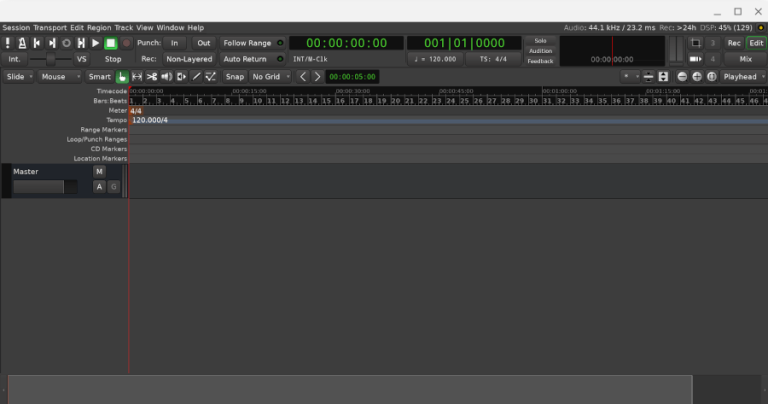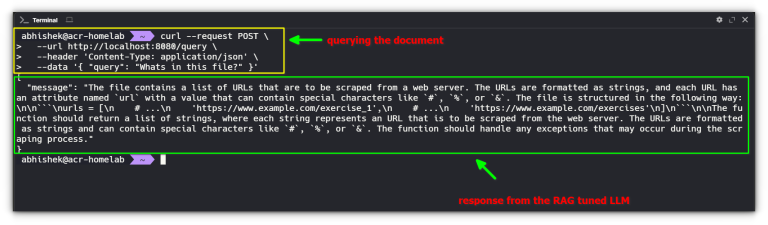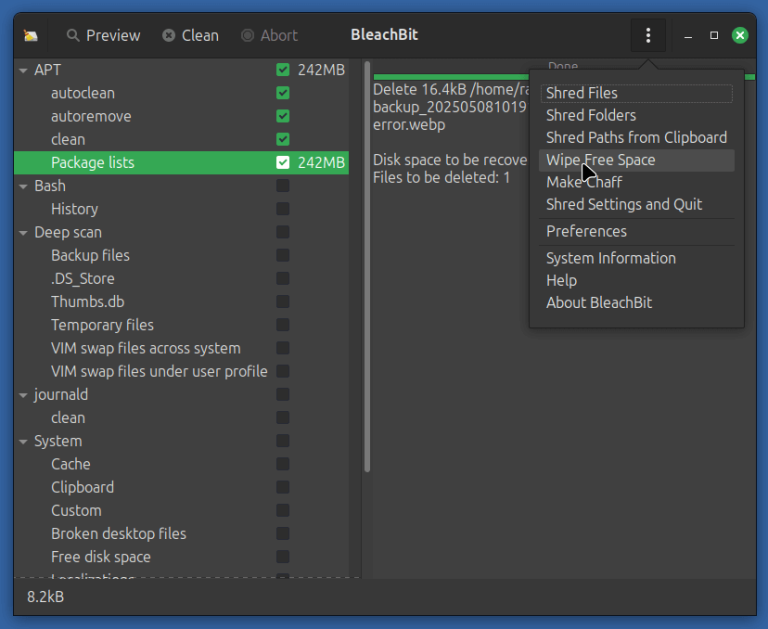Parrot Security (ParrotOS, Parrot) is a free and open-source Debian-based Linux distribution, which is designed for security experts, developers, and people who care about privacy.
It comes with a complete set of tools for IT security, digital forensics, and everything that you need to develop your own programs or protect your privacy online.
Parrot OS is available in three main editions: Security, Home, and HTB (Hack The Box). You can also use it as a Virtual Machine (with Virtual Box, Parallels, and VMware), on a Raspberry Pi, or with Docker.
The default desktop environment is MATE, but you can install other desktop environments if you prefer.
Table of Contents
Choosing the Right Edition: Security, Home, or HTB
It comes in various editions, including Security, Home, and HTB (Hack The Box) editions, and each edition caters to different needs:
- Security Edition: Includes advanced tools for penetration testing and security assessments.
- Home Edition: Designed for everyday use with a focus on privacy and productivity.
- HTB Edition: Tailored for Hack The Box enthusiasts with additional hacking tools and resources.
System Requirements
Before you begin the ParrotOS installation, ensure that your system meets the following minimum requirements:
- Processor: 64-bit processor
- RAM: At least 2 GB (4 GB recommended).
- Storage: Minimum of 20 GB of free disk space (40 GB or more recommended).
- Graphics: A graphics card capable of 1024×768 resolution.
- USB Drive: For installation media.
This guide will help you install ParrotOS Home Edition (the latest version – Parrot OS 6.2) on your computer step-by-step through the default official installer: Calamares.
Downloading Parrot OS
Go to the Parrot OS download page, choose the edition you want to download (Security, Home, or HTB), and click on the download link to download the ISO file.
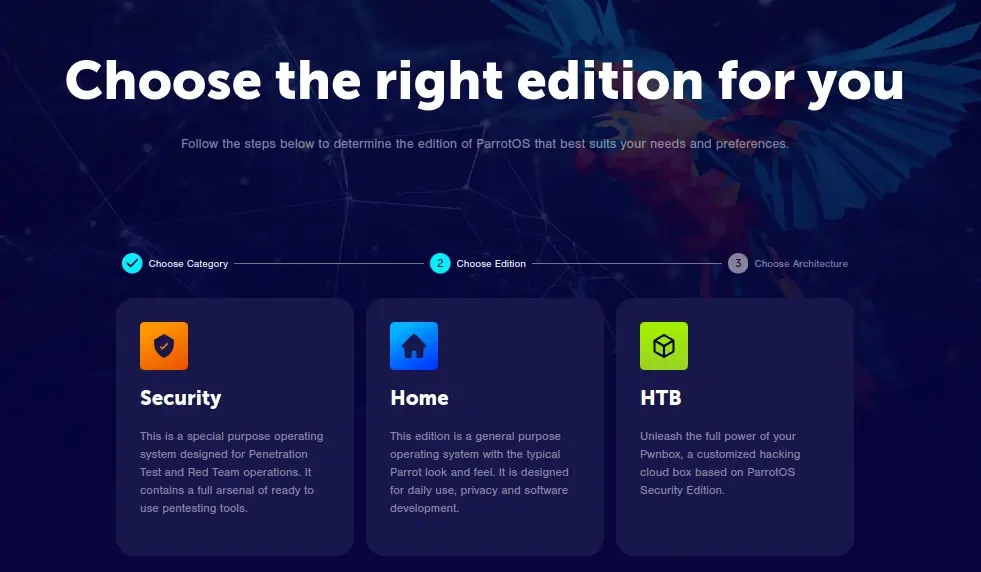
Once the ISO file is downloaded, you can verify the integrity of the downloaded ISO file using the checksums provided on the download page.
sha256sum Parrot-home-6.2_amd64.iso
Creating Parrot OS Bootable Media
After downloading the ISO image, insert your USB stick into your computer and create a bootable image using the USB creation tool or use a tool like the dd command as shown.
sudo dd if=Parrot-home-6.2_amd64.iso of=/dev/sdX bs=4M status=progress && sync
Replace /dev/sdX with the path of your USB drive (like /dev/sdb). If you’re unsure, you can use the lsblk command to list all drives and partitions connected to your Linux computer.
Installing Parrot OS
Since you’ve made a bootable USB drive, you need to start your computer from it. To do this, restart your computer and press F2, F12, or the Del key (depending on your computer). Then choose the USB Drive as the device to start from.
After booting from the USB drive, start the installation by selecting the “Try/Install” option.
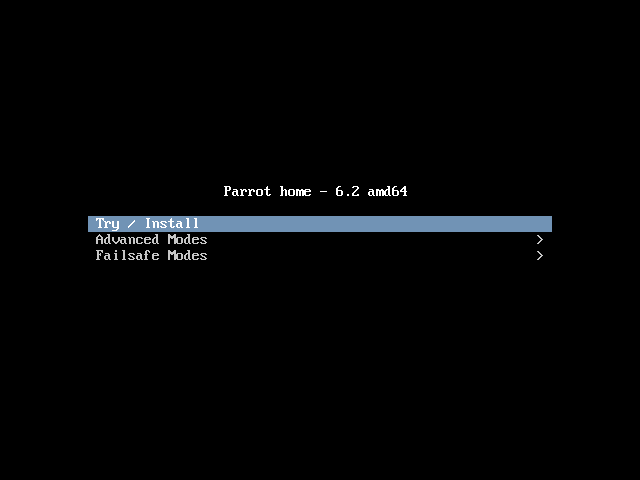
Once the OS loads, you’ll see a live preview of Parrot OS. You can explore and test everything in this preview. When you’re ready to install, just click the ‘Install Parrot‘ button.
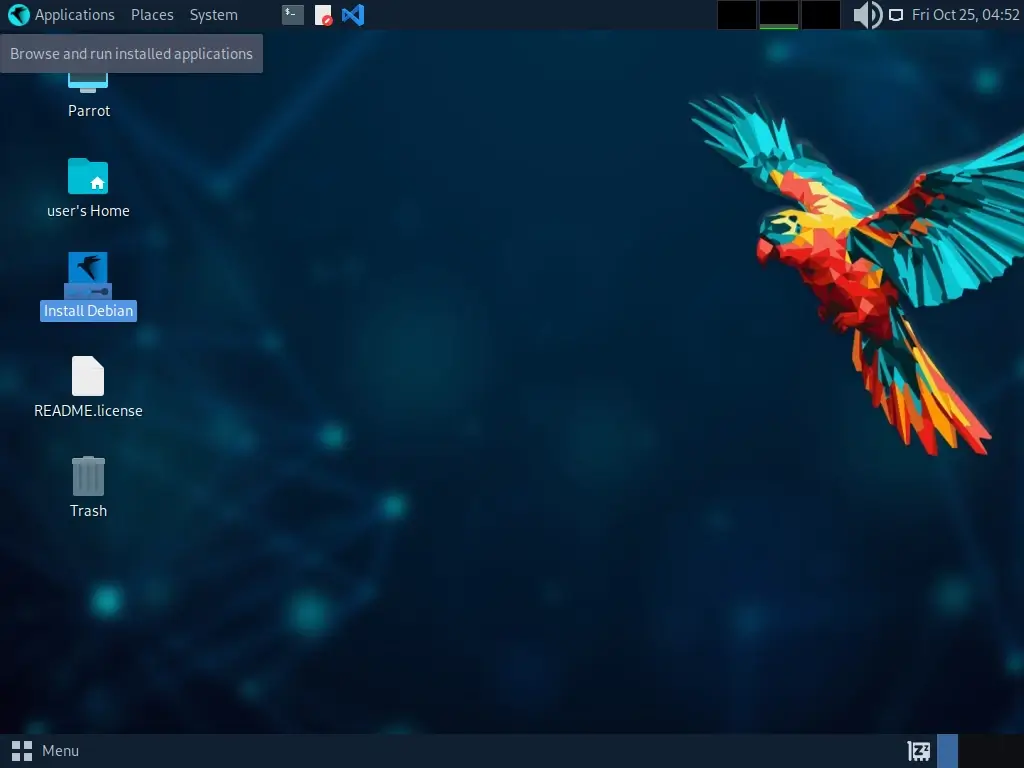
Next, select your preferred system language and click Next to continue.
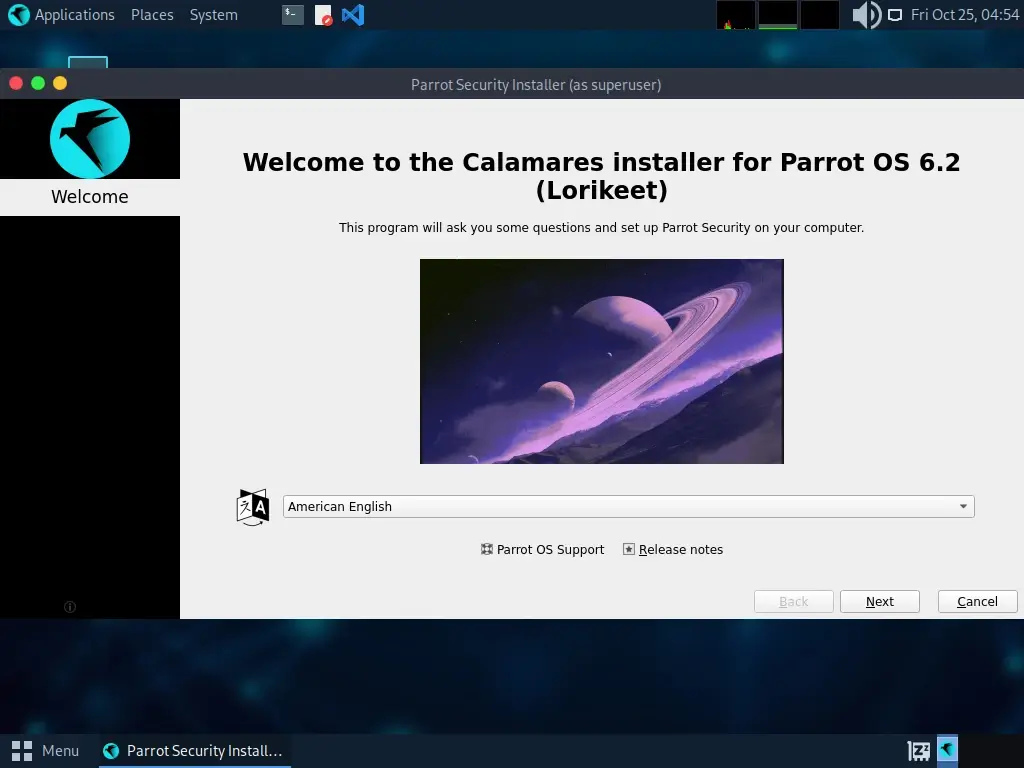
Then select your Region and Zone.
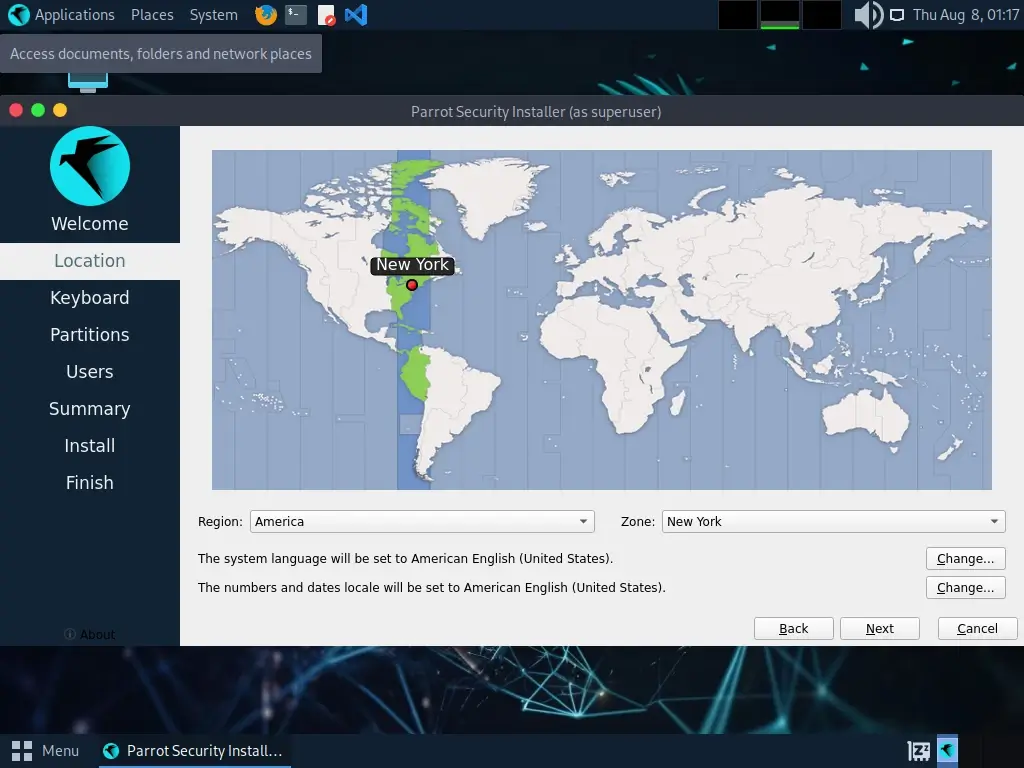
Now, you can choose your keyboard layout based on your preferences.
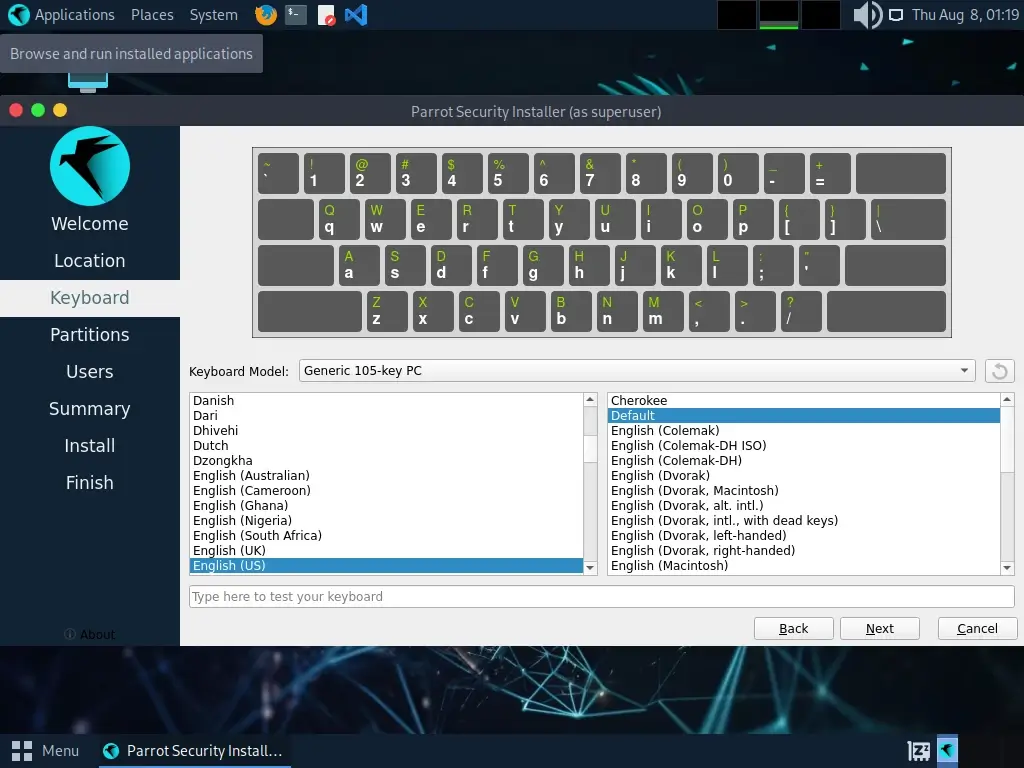
Choose the disk where you want to install Parrot OS. You can either use the entire disk or create a custom manual partition scheme.
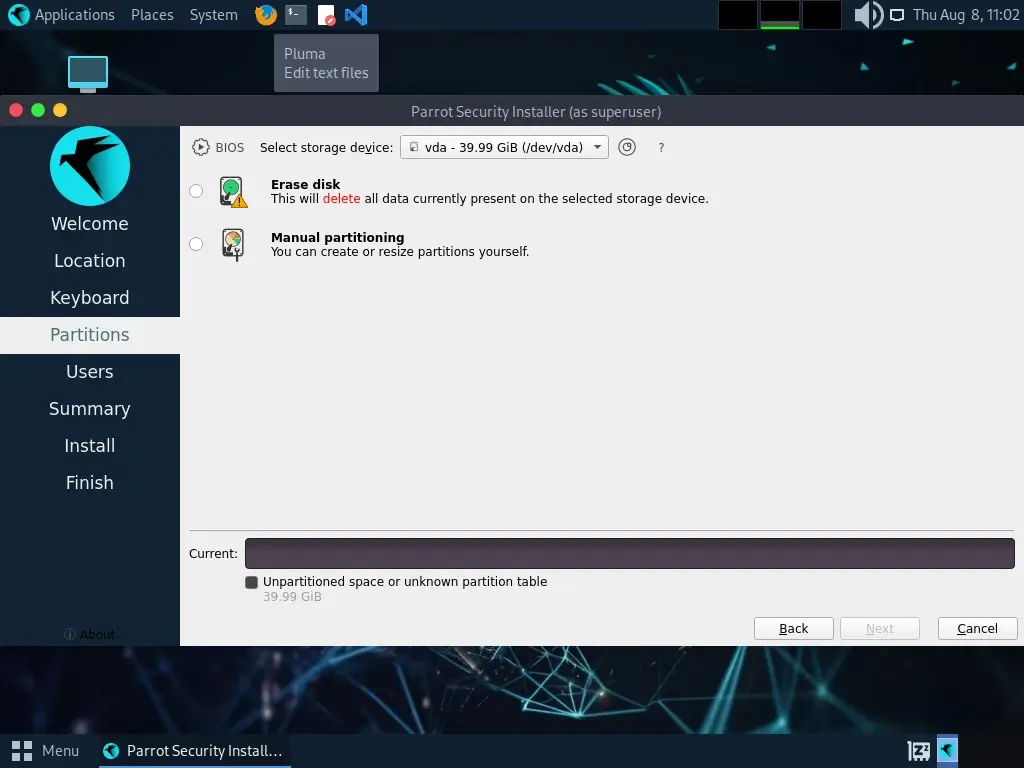
Here, I’m choosing the ‘Erase disk’ option with swap, which will automatically set up the partitions for me.
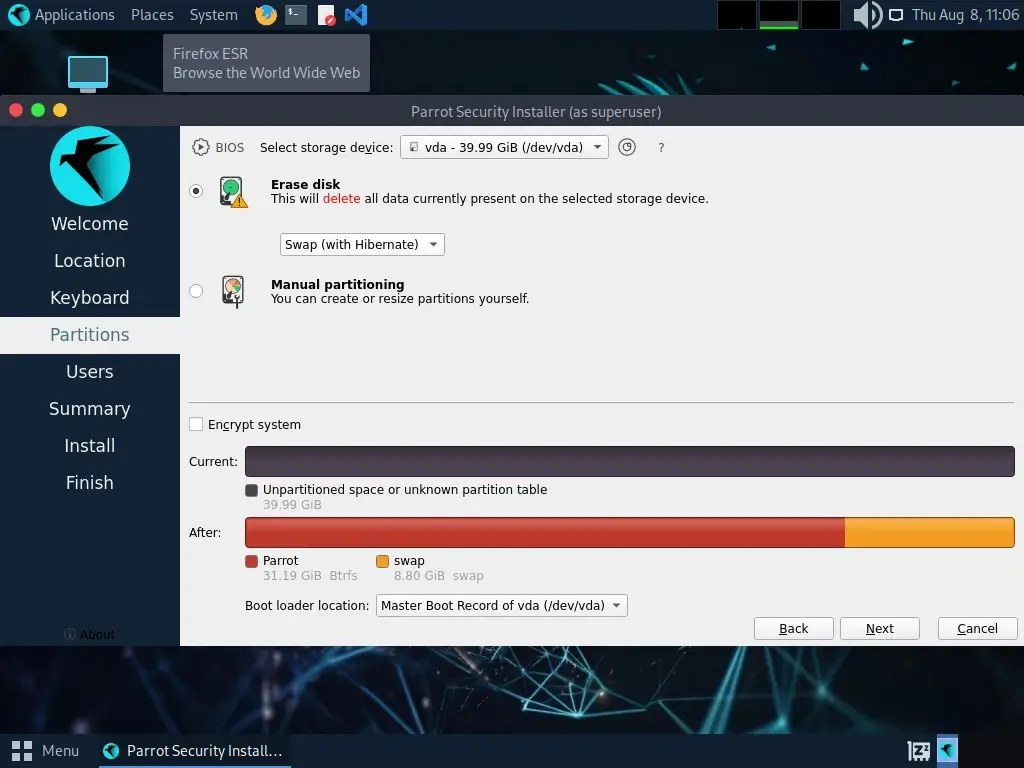
Next, create a user account, which will be used for logging into Parrot OS.
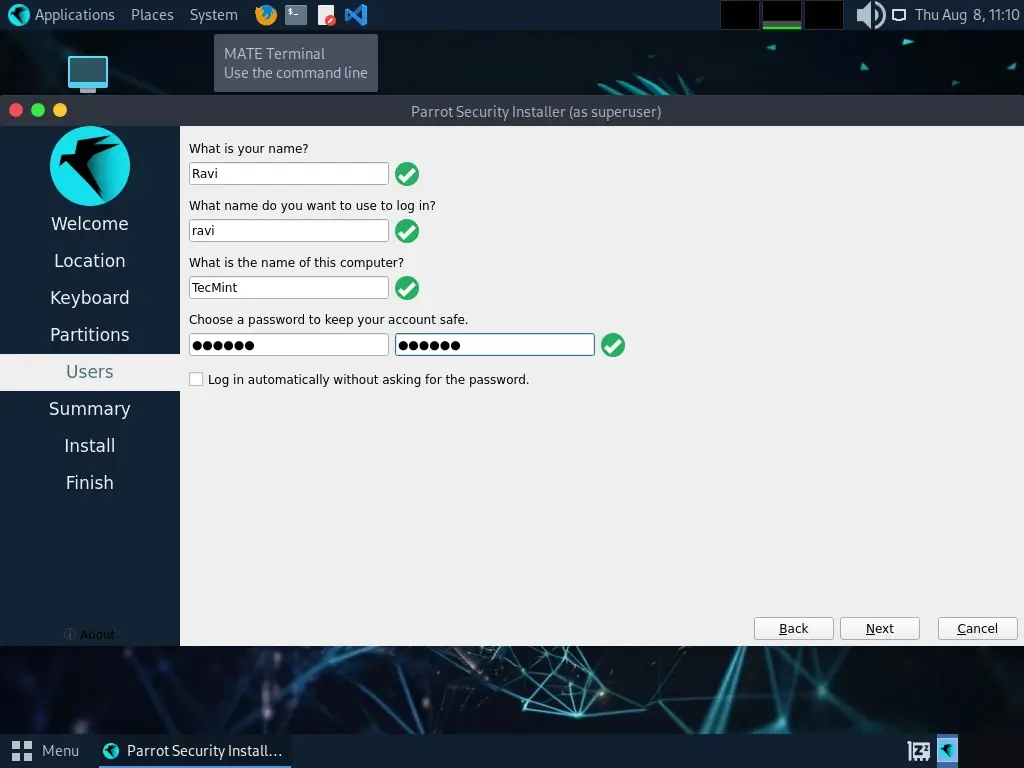
Finally, a summary of the choices made during the procedure.
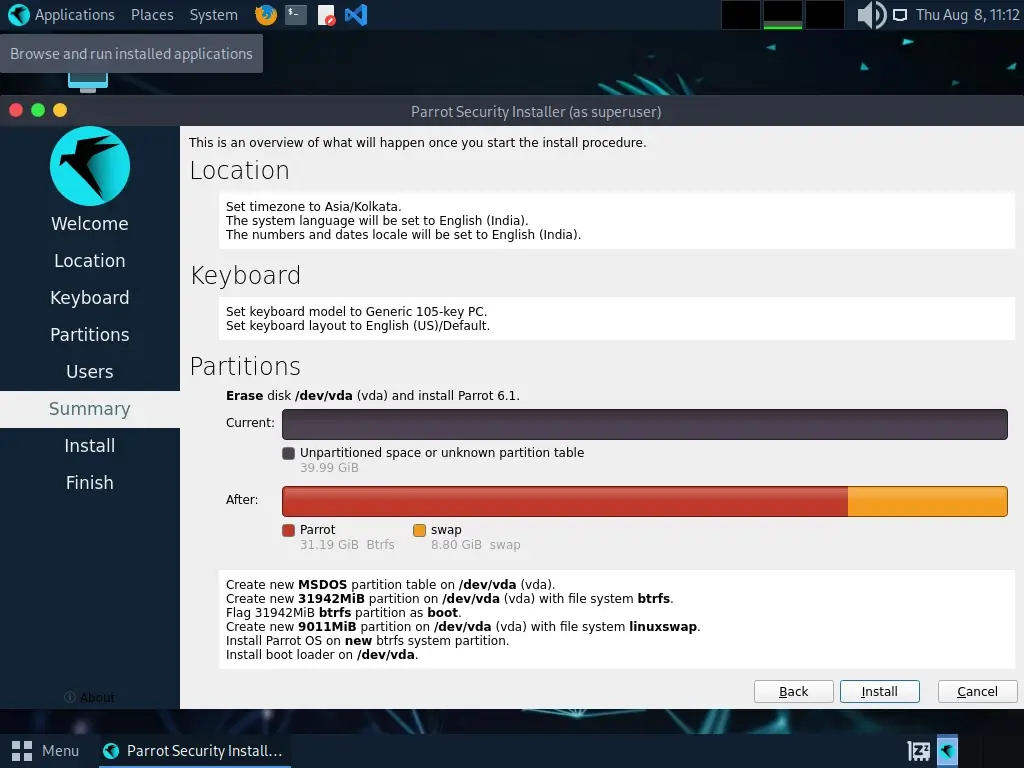
Next, review your partition setup and apply the changes, the installer will format the disk and create the necessary partitions by clicking Install now button.

The installer will now copy files and install the base system, it will take some time, depending on your hardware and internet speed.
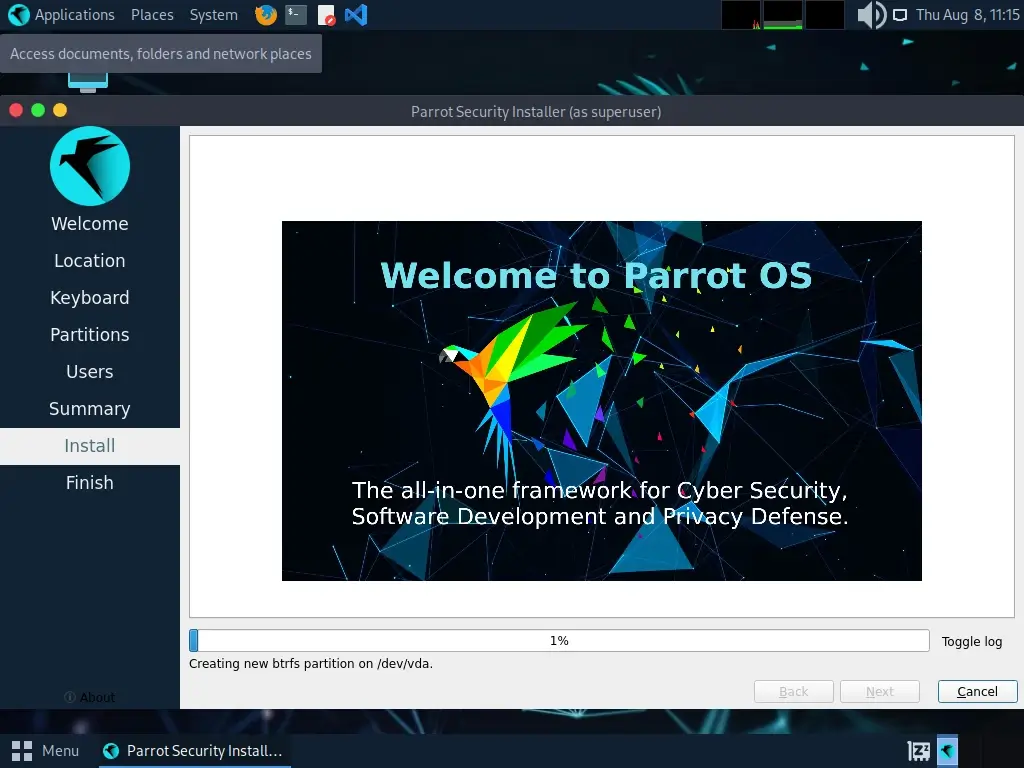
Once the installation is complete, the installer will prompt you to reboot your computer.

Your computer should now boot into Parrot OS. Log in with the user account you created during installation.

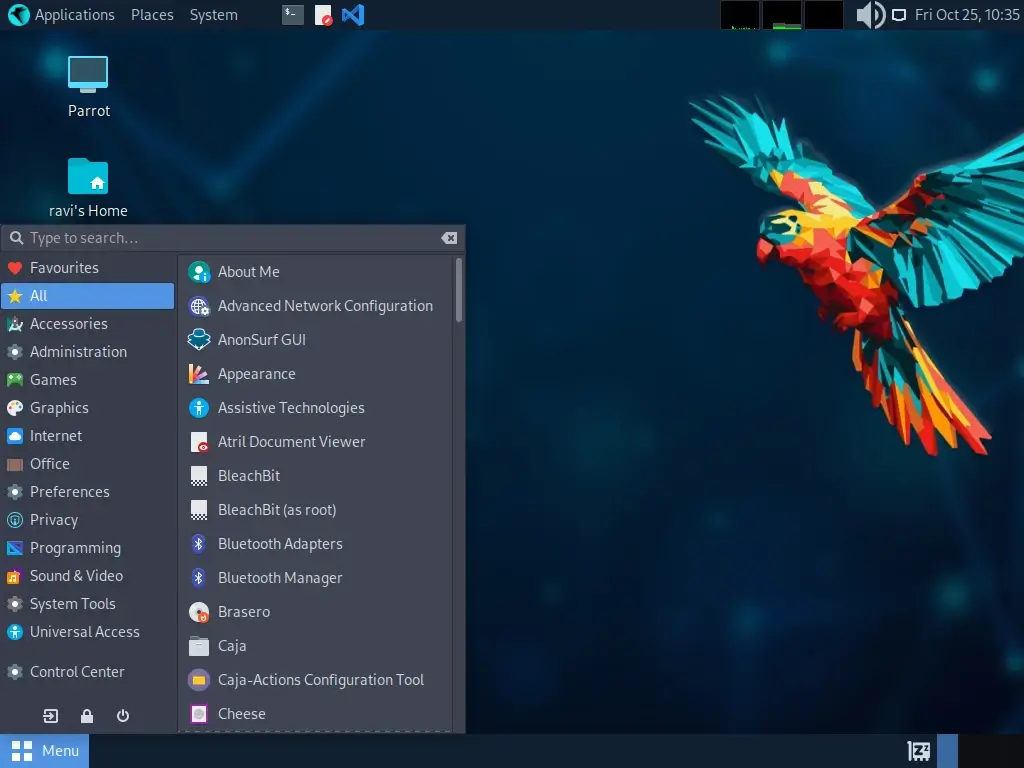
Conclusion
Congratulations! You have successfully installed Parrot OS on your computer, which is a powerful operating system used for ethical hacking, security testing, or general computing tasks.