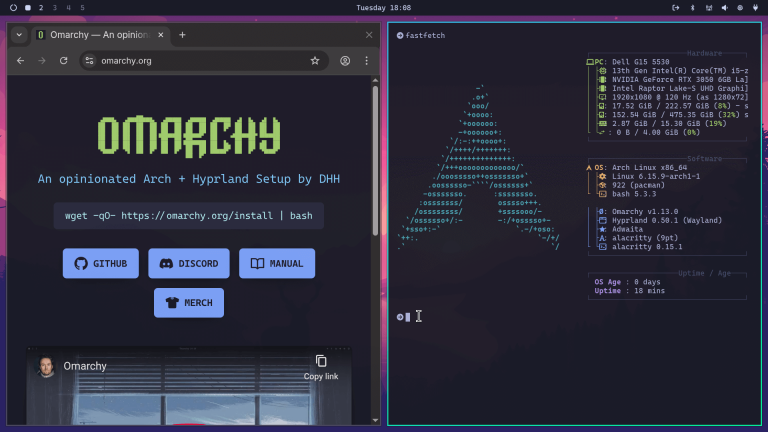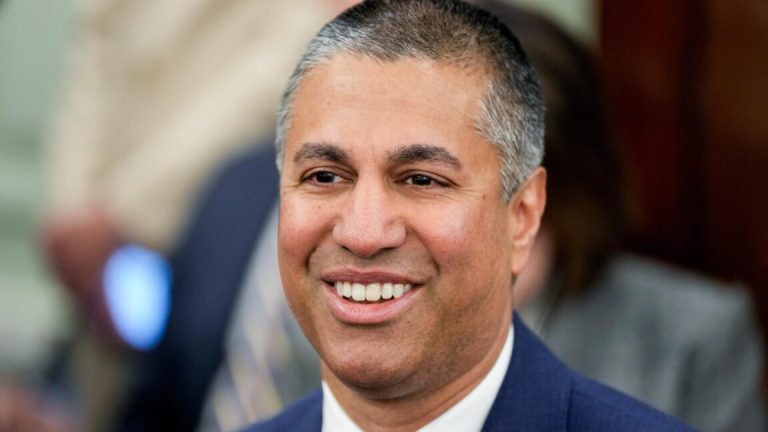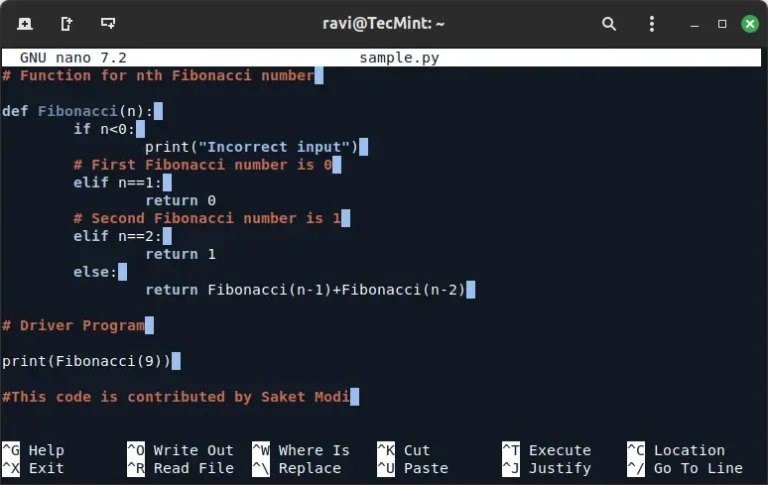Linux is widely used for servers and networking applications. One common issue administrators face is reaching the maximum number of TCP/IP connections. When this limit is reached, users may encounter connection errors.
This article will explain how to increase the maximum number of TCP/IP connections in Linux.
Table of Contents
Understanding TCP/IP Connections
TCP/IP (Transmission Control Protocol/Internet Protocol) is the fundamental communication protocol used on the internet. Each TCP connection requires system resources. When too many connections are active, the system may refuse new connections or slow down.
By increasing the maximum number of allowed connections, you can improve server performance and handle more simultaneous users.
Checking Current Connection Limits in Linux
Before changing the settings, it’s good to know the maximum number of TCP connections allowed on your system using the following sysctl command:
sysctl net.ipv4.tcp_max_syn_backlog
This command shows the number of incomplete connections allowed. Additionally, to view the total number of file descriptors available (which affects the maximum number of connections), use:
ulimit -n
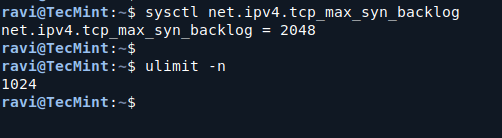
The output of this command indicates the current limit of open files, which includes TCP connections.
Increasing TCP Connection Limits in Linux
To increase the maximum number of TCP/IP connections, you need to change a few settings in the system configuration files.
1. Increase TCP Connections in Linux
The tcp_max_syn_backlog parameter controls how many half-open connections can be queued.
To change this value, use a text editor to edit the /etc/sysctl.conf file:
sudo nano /etc/sysctl.conf
Add or modify the following line.
net.ipv4.tcp_max_syn_backlog = 4096
You can replace 4096 with a higher value based on your needs.
To apply the changes, run the following command.
sudo sysctl -p
2. Increase the Number of File Descriptors
The number of file descriptors determines how many connections your system can handle.
To increase this limit, open the /etc/security/limits.conf file.
sudo nano /etc/security/limits.conf
Add the following lines at the end of the file.
* soft nofile 100000 * hard nofile 100000
This sets the soft and hard limits for the maximum number of open files to 100,000. You can adjust this number based on your requirements.
3. Update the System-Wide File Descriptor Limit
In addition to the user-specific limits, you can also increase the system-wide limit for file descriptors in the /etc/sysctl.conf file.
sudo nano /etc/sysctl.conf
Add or modify the following line.
fs.file-max = 100000
Save and close the file, then apply the changes:
sudo sysctl -p
Verify TCP Connection Limits in Linux
To ensure that the changes have been applied successfully, use the following commands.
sysctl net.ipv4.tcp_max_syn_backlog cat /proc/sys/fs/file-max ulimit -n
Additional Configuration (Optional)
If you want to fine-tune your network settings further, you can adjust additional parameters in the /etc/sysctl.conf file.
Here are some useful settings:
tcp_fin_timeout: Reduce the time the connection stays in the FIN-WAIT-2 state, allowing for faster reuse of connections.
net.ipv4.tcp_fin_timeout = 15
tcp_tw_reuse: Reuse TIME-WAIT sockets for new connections, which can improve connection handling.
net.ipv4.tcp_tw_reuse = 1
tcp_max_orphans: Increase the maximum number of orphaned TCP sockets. This is helpful for high-load systems.
net.ipv4.tcp_max_orphans = 8192
After making any additional changes, remember to apply them using:
sudo sysctl -p
Conclusion
By following these steps, you can successfully increase the maximum number of TCP/IP connections in your Linux system, which will help your server handle more simultaneous connections, improving performance and user experience.
Always monitor your server’s performance and adjust these settings as necessary to maintain optimal operation.