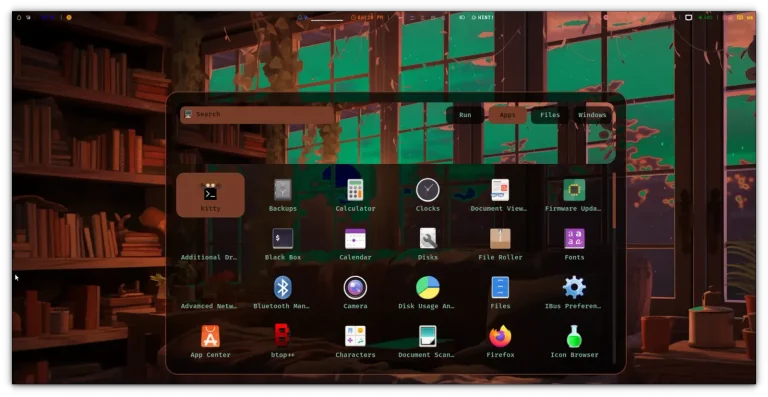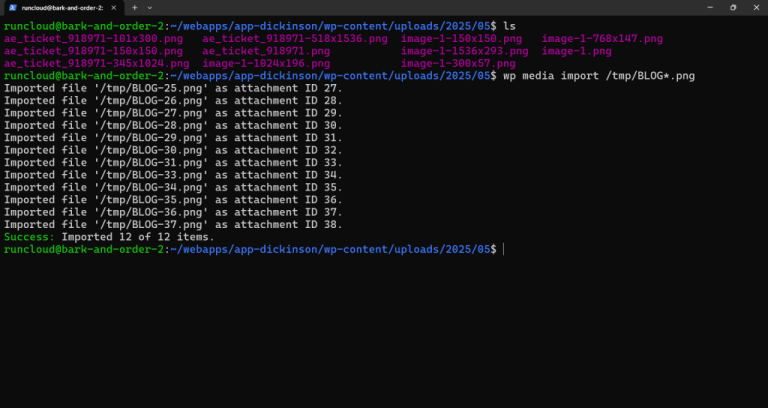Do you develop Laravel projects regularly? If so, you might eventually forget what version you used while developing the application.
Whether you’re a seasoned developer or just starting with Laravel, knowing how to quickly and accurately determine your project’s version is essential.
This comprehensive guide will walk you through various methods to check your Laravel version using the command line interface (CLI). We’ll cover several applicable techniques across different operating systems and environments to ensure you can access this vital information regardless of your development setup.
By the end of this article, you’ll be equipped with multiple reliable ways to find your Laravel version, enabling you to make informed decisions about updates and troubleshooting.
Let’s dive in!
Table of Contents
- 1 What is Laravel?
- 2 How to Check the Laravel Version
- 2.1 Method 1: How to Check Laravel Version Using Artisan Commands
- 2.2 Method 2: How to Check the Laravel Framework Application File
- 2.3 Method 3: How to Check Laravel Version Using Composer
- 2.4 Method 4: How to Check Laravel Version in a Web Browser
- 2.5 Method 5: How to Check Laravel Version Using Laravel Tinker
- 3 Wrapping Up
- 4 FAQs on Laravel
What is Laravel?
Laravel is a powerful, open-source PHP web application framework designed to make web development more efficient and enjoyable. It offers a wide range of built-in tools and libraries that simplify common tasks such as routing, authentication, caching, and database management.
Suggested read: Laravel Octane – What It Is, Why It Matters & Getting Started
Understanding Laravel’s Version Numbering
Laravel follows semantic versioning (SemVer), which uses a three-part version number: MAJOR.MINOR.PATCH.
- MAJOR version changes indicate incompatible API changes
- MINOR version changes add functionality in a backward-compatible manner
- PATCH version changes make backwards-compatible bug fixes
Suggested read: Laravel With Git Deployment The Right Way
Importance of Knowing Your Laravel Version
Understanding which version of Laravel you’re using is crucial for several reasons:
- Security updates: Older versions may have security vulnerabilities.
- Feature availability: Newer versions introduce new features and improvements.
- Compatibility: Some packages or dependencies may require specific Laravel versions.
- Upgrade planning: Knowing your current version helps in planning upgrades.
Suggested read: How To Optimize Laravel for Performance (8 Expert Tips)
How to Check the Laravel Version
Laravel provides several methods to check its version. Here are five different approaches you can use:
Method 1: How to Check Laravel Version Using Artisan Commands
1. Open Your Command Line Interface (CLI)
Open your preferred terminal or command prompt application. If your application is hosted on a server, you must connect to it via SSH.
Use the cd command to navigate to your Laravel project’s root directory. For example:
cd /path/to/your/laravel/project3. Run the Laravel Version Command
Execute the following Artisan command in your terminal:
php artisan --versionThis command will display the current Laravel version installed in your project.
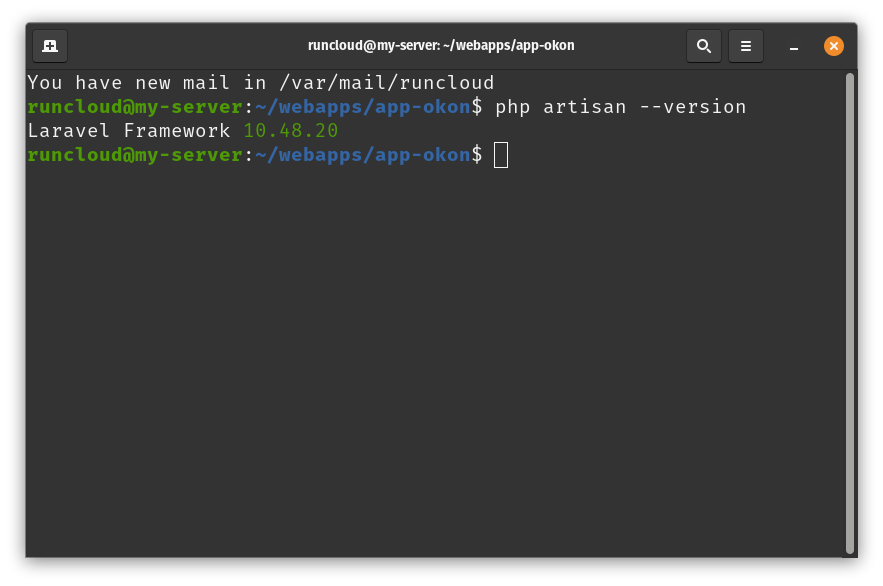
Suggested read: How To Configure LSCache for Laravel (Configuration Guide)
Method 2: How to Check the Laravel Framework Application File
1. Locate the composer.json File
Find the composer.json file in your Laravel project’s root directory. RunCloud users can access the source code of their web applications directly from the RunCloud dashboard using a user-friendly interface. Click “File Manager” on the left menu and select the file you want to open.
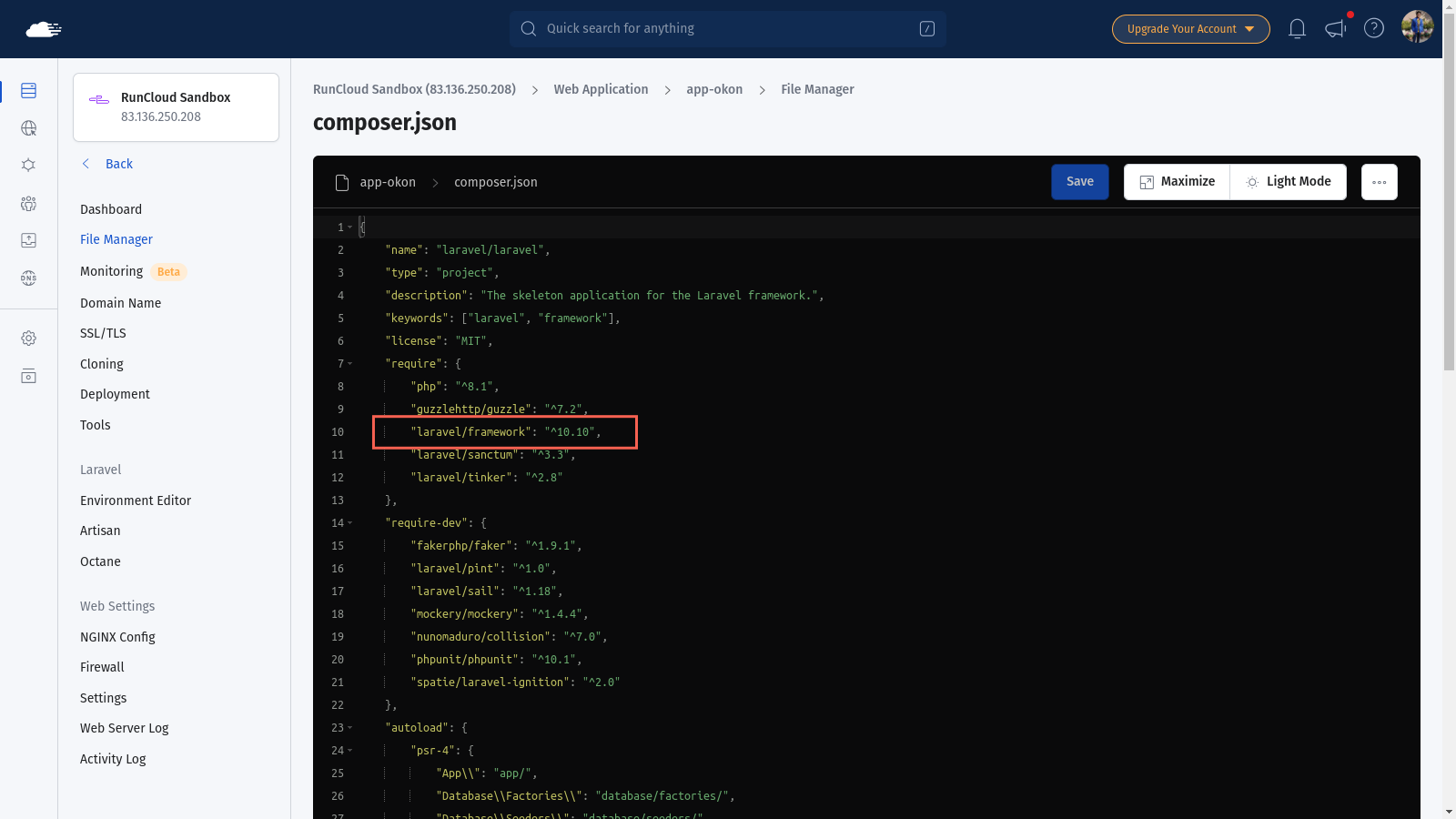
2. Open the composer.json File
Open the composer.json file using a text editor of your choice.
3. Find the Laravel Version Information
Look for the “require” section in the composer.json file. You’ll find the Laravel framework version listed there like this:
"require": {
"laravel/framework": "^8.0"
}Alternatively, you can use command line utilities such as grep to filter and view the file’s contents. For example, you can run the following command to view the Laravel version:
grep laravel/framework composer.json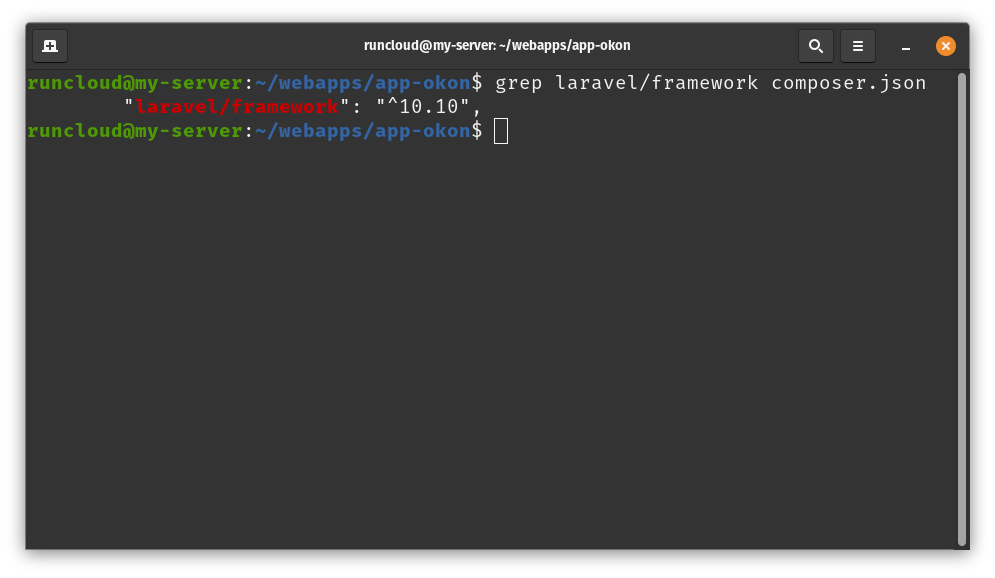
Suggested read: How To Configure LSCache for Laravel (Configuration Guide)
Method 3: How to Check Laravel Version Using Composer
1. Open Your Command Line Interface (CLI)
Open your terminal or command prompt. Once again, if your web application is hosted on a server, you must log in via SSH.
Use the cd command to navigate to your Laravel project’s root directory.
3. Run the Composer Show Command
Execute the following Composer command:
composer show laravel/frameworkThis command will display detailed information about the Laravel framework, including its version.
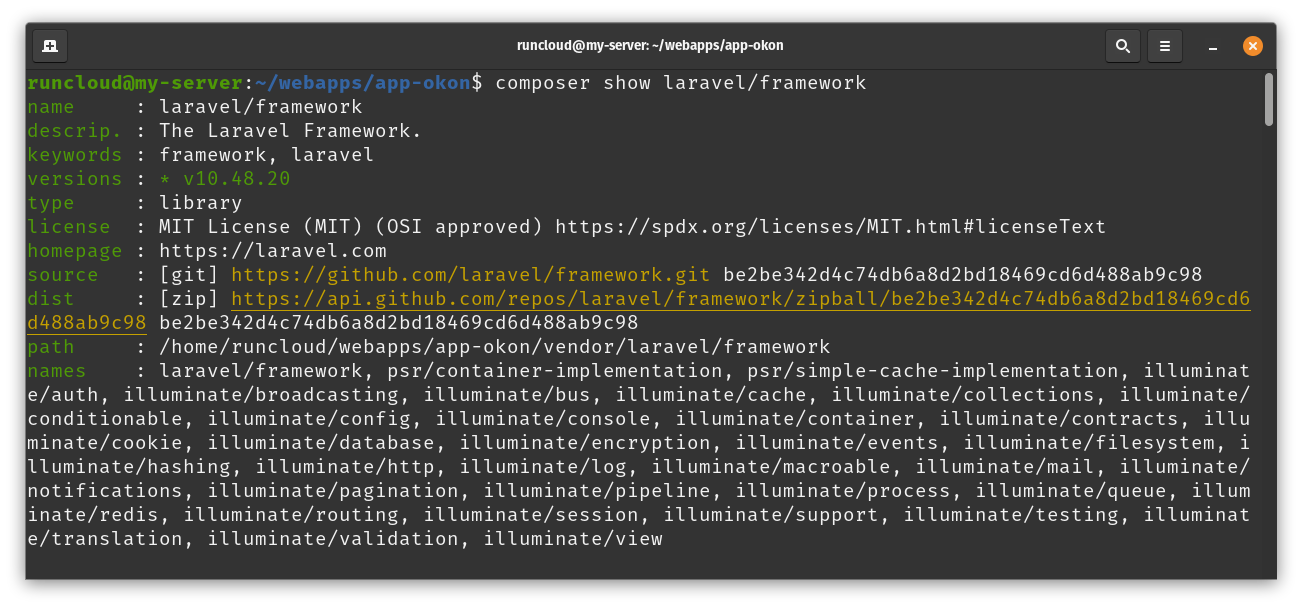
Method 4: How to Check Laravel Version in a Web Browser
1. Create a Route to Display Version
Open your routes/web.php file and add the following code snippet at the bottom of the file:
Route::get('/laravel-version', function () {
return 'Laravel Version: ' . app()->version();
});After adding the above code snippet, save and close the file. Remember, if you are using RunCloud, you can easily edit your website’s source code via the dashboard.
2. Access the Route in a Browser
Visit http://your-app-url/laravel-version in your web browser. You’ll see the Laravel version displayed.
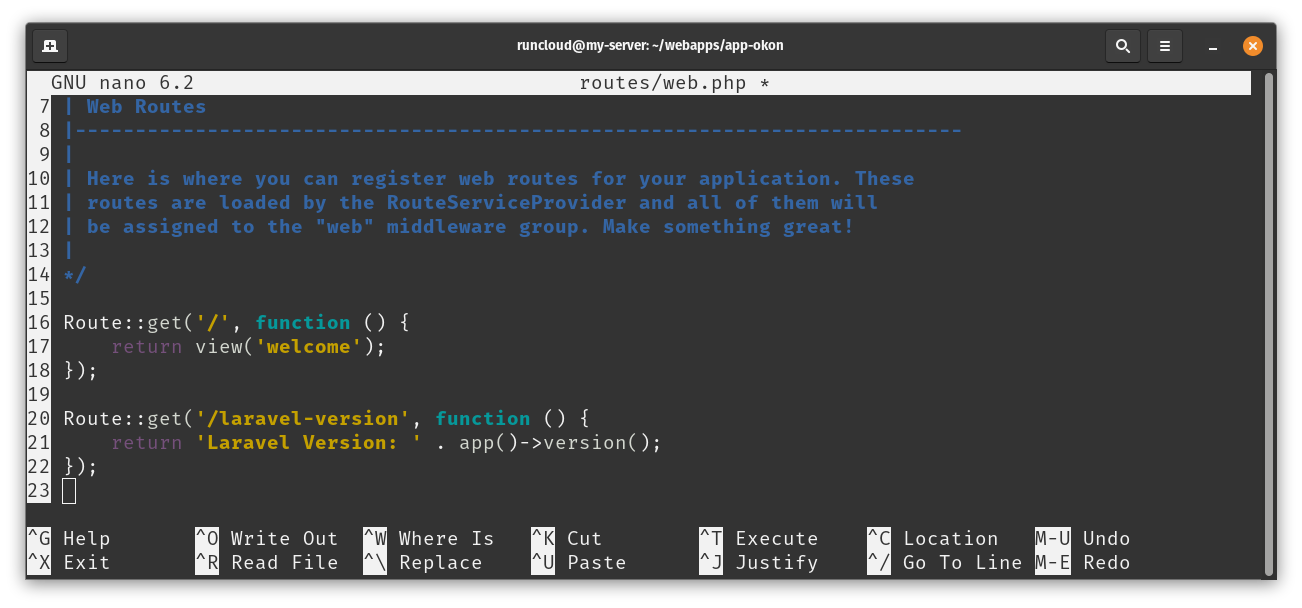
3. Remove the Route After Use
For security reasons, remember to remove this route after checking the version.
Suggested read: The 10 Best PHP Frameworks (Complete Guide)
Method 5: How to Check Laravel Version Using Laravel Tinker
1. Open Your Command Line Interface (CLI)
Open your terminal or command prompt. As we mentioned earlier, if your application is hosted on a server, you must connect to it via SSH.
Use the cd command to navigate to your Laravel project’s root directory.
3. Start Laravel Tinker
Run the following command to start Laravel Tinker:
php artisan tinker4. Check the Version
In the Tinker console, enter the following command:
app()->version();This will display the current Laravel version.
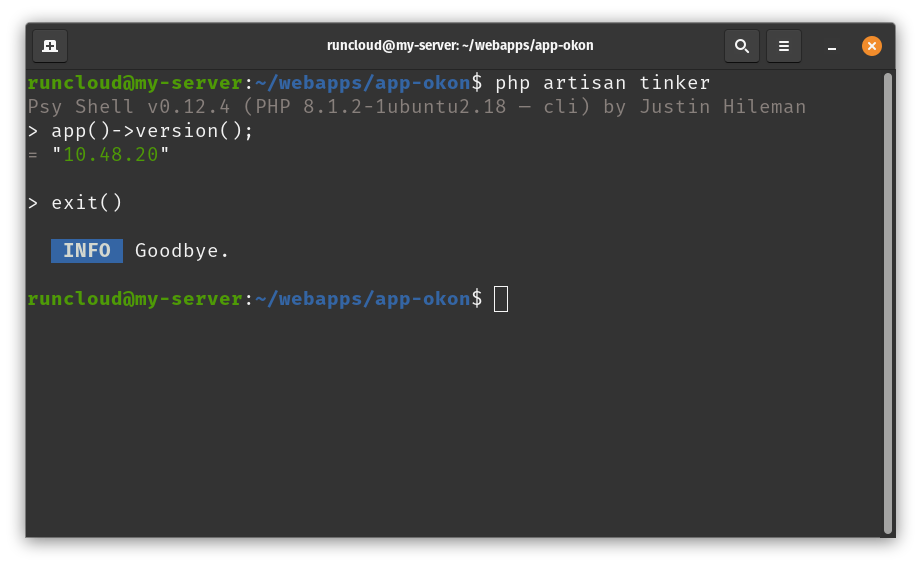
Suggested read: Setting Up Local WordPress Dev in Minutes Using Laravel Valet
Wrapping Up
As we’ve explored throughout this guide, Laravel is a powerful and versatile framework that offers numerous methods to check and manage its version. While Laravel provides excellent tools for development, managing Laravel applications in production environments can sometimes be challenging.
This is where RunCloud comes in to simplify your Laravel deployment and management processes.
RunCloud is a powerful web server control panel that makes it incredibly easy to deploy, manage, and scale Laravel applications.
With RunCloud, you can:
- Quickly deploy Laravel applications with just a few clicks.
- Automatically configure your server for optimal Laravel performance.
- Manage multiple Laravel versions across different projects.
- Automate Laravel updates and maintenance tasks.
- Monitor your Laravel applications’ health and performance.
- Implement robust security measures to protect your Laravel sites.
Using RunCloud, you can focus more on developing your Laravel applications and less on server management and deployment intricacies.
Whether you’re a solo developer or part of a larger team, RunCloud streamlines your workflow and enhances your productivity.
Ready to Simplify Your Laravel Management?
Don’t let server management complexities slow down your Laravel development. Sign up for RunCloud today and experience the ease of managing your Laravel applications in a user-friendly, efficient environment.
FAQs on Laravel
Which Laravel version is best?
The best Laravel version depends on your project’s specific needs, but generally:
For new projects: Use the latest stable version for the most up-to-date features and security updates.
For long-term projects: Consider using the latest LTS (Long Term Support) version for extended support and stability.
Is Laravel outdated?
Actually, Laravel is still relevant. It’s actively maintained and regularly updated, and follows a consistent release schedule:
Major versions are released annually.
Frequent minor releases and patches throughout the year.
The framework evolves with modern PHP practices and web development trends.
Is Laravel frontend or backend?
Laravel is primarily a backend framework, but it offers tools for frontend development as well:
Backend: Laravel is a PHP framework for server-side logic, database interactions, and API development.
Frontend support:
Blade templating engine for server-side rendering
Laravel Mix for asset compilation
Inertia.js integration for building single-page apps
Vue.js and React support out-of-the-box
While Laravel excels in backend development, it provides seamless integration with various front-end technologies, making it a versatile choice for full-stack development.
Which framework is better than Laravel?
The “best” framework depends on specific project needs, team expertise, and personal preferences. Some frameworks often compared to Laravel include:
Symfony: More modular, suitable for large, complex applications.
CodeIgniter: Lighter and faster for smaller projects.
Yii: Known for its performance and security features.
Zend/Laminas: Enterprise-level framework with a steep learning curve.
Lumen: Laravel’s micro-framework for microservices and APIs.
Laravel stands out for its elegant syntax, robust features, and excellent documentation. It’s particularly strong in rapid application development and developer-friendly features.
How do I install a new version of Laravel?
To install a new version of Laravel, use Composer to create a new Laravel project:
composer create-project –prefer-dist laravel/laravel project-name
After installation, navigate to your project directory and set up your environment.
What is Laravel’s latest version?
Laravel 11, released in March 2024, is the latest version as of September 2024. Laravel typically releases major versions annually, so it’s always a good idea to check the official Laravel website or GitHub repository for the most current information.
Do I need to install PHP before Laravel?
Laravel is a PHP framework, so PHP is a prerequisite and must therefore be installed first.
Install PHP on your system before installing Laravel.
Ensure your PHP version meets Laravel’s requirements. For Laravel 11, PHP 8.2+ is required.
Additional PHP extensions (such as OpenSSL, PDO, Mbstring, Tokenizer, XML, Ctype, JSON) may be needed.
Install Composer, the PHP dependency manager used to install Laravel.
After setting up PHP and Composer, you can proceed with Laravel installation.