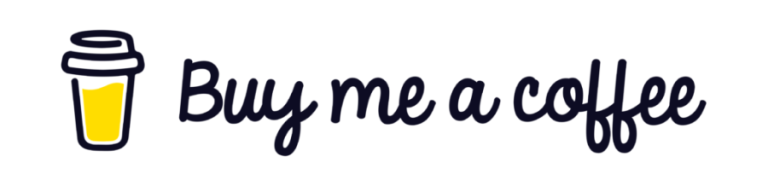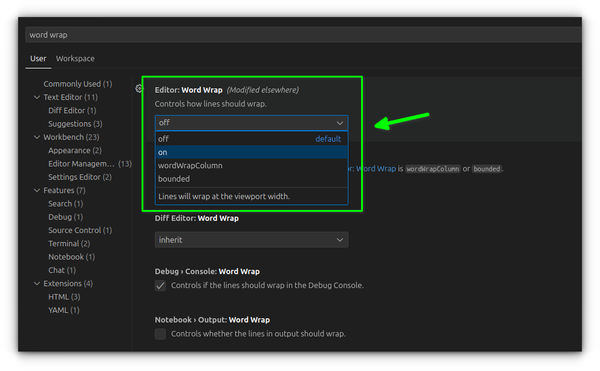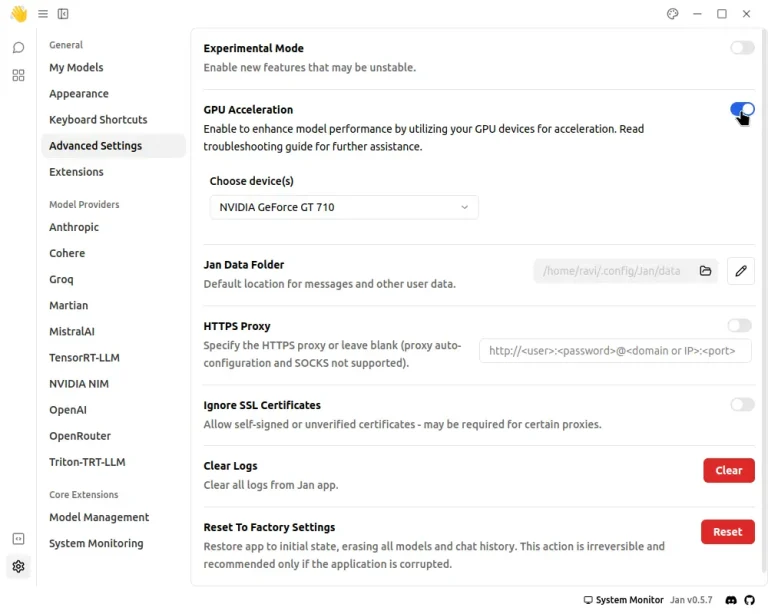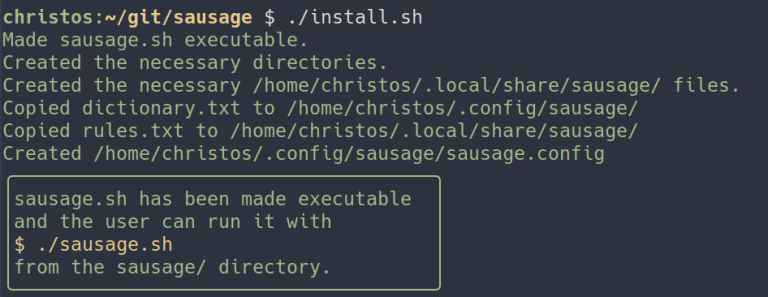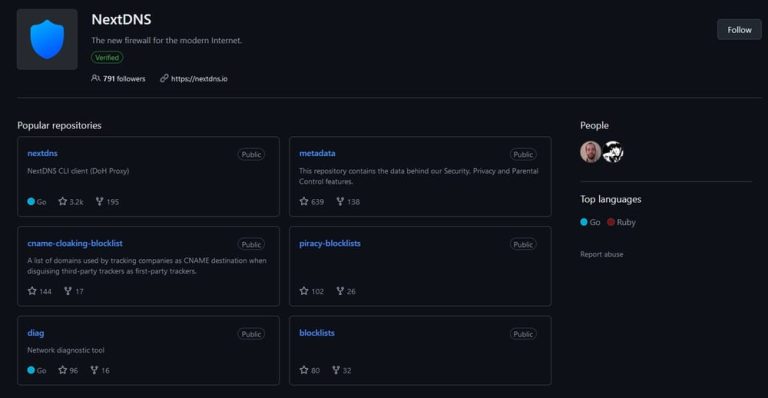Yes, we are all about Linux and open-source. So, if you are thinking that we might be biased, that is a possibility 😉 (just kidding!)
Jokes apart, every operating system has its strong points for which they stand out. And, when it comes to Linux, the list is arguably bigger than its competitors. We are mostly talking about Windows to compare it to here.
So, I shall be highlighting the things you can do on Linux but on Windows:
Table of Contents
- 1 1. Use Advanced Windows Tiling
- 2 2. Use the Desktop Environment of your choice
- 3 3. Customize the look and feel yourself
- 4 5. Built-in Support for Programming Languages
- 5 6. Shell Scripting With Endless Options
- 6 7. Choose your favorite filesystem
- 7 8. Docker and containerization
- 8 9. Use the system while it’s updating
- 9 10. Availability of package managers
1. Use Advanced Windows Tiling
Whether you are a Windows or macOS user, looking at a Linux user manage their window screens is an absolute delight.
While Windows 11 has tried a step-up to give users a couple of layouts to organize their Windows, it is still nowhere near what Linux can achieve.
COSMIC Desktop on Pop!_OS 24.04 LTS Alpha
You can use GNOME’s tiling extension or Pop!_OS for a starting experience on Linux. In some cases, the windows will be automatically tiled, you get a highlight color border to differentiate between the active and inactive windows.
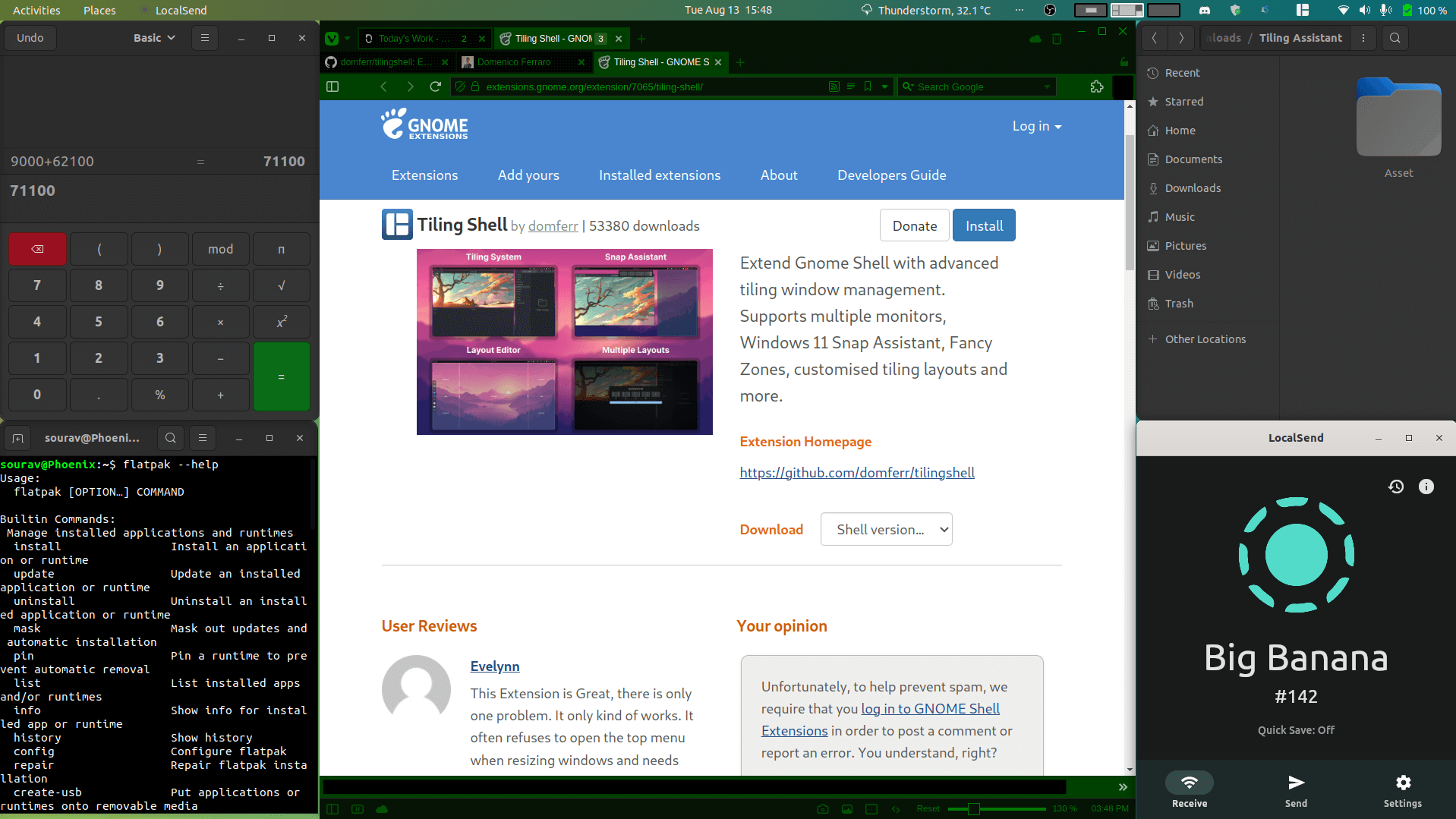
And, to go all in, you can try Arch Linux combined with i3, sway, or one among the best window managers out there:
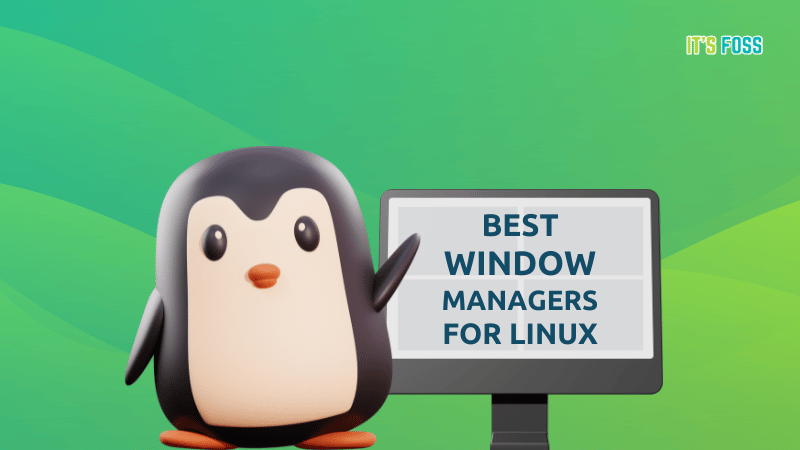
You can navigate your entire screen (and multiple workspaces) using the keyboard shortcuts. And, once you are accustomed to those shortcuts, there is no going back.
2. Use the Desktop Environment of your choice
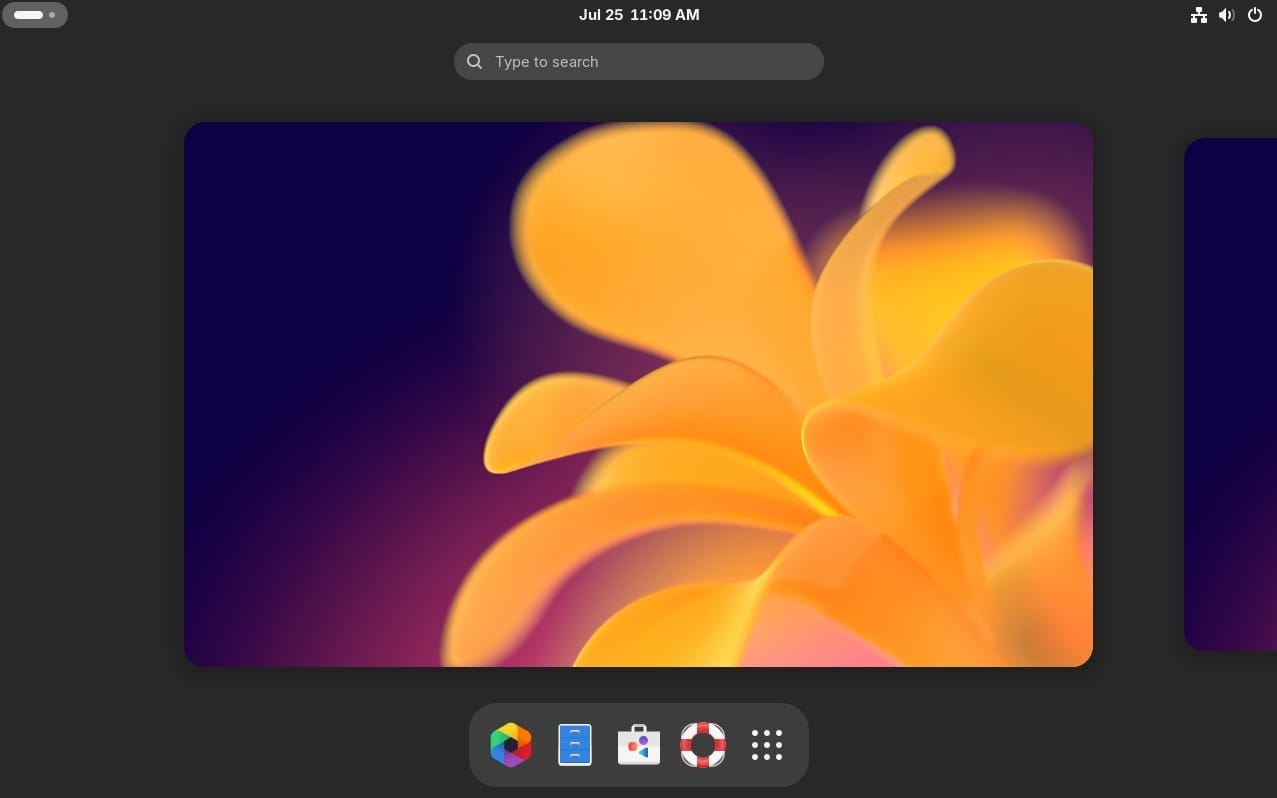
You do not have a choice with Windows. You will have to go with what Microsoft thinks is the best layout and look/feel for your desktop.
For instance, I liked how things were with Windows 10, but Windows 11 tries to modernize them (which I don’t like). But, I don’t have the option to keep using Windows 10s look with Windows 11.
However, when it comes to Linux, I can choose between different desktop experiences in the form of desktop environments. In other words, you get to pick the UI style or GUI components when installing a Linux distribution.
Suggested Read 📖
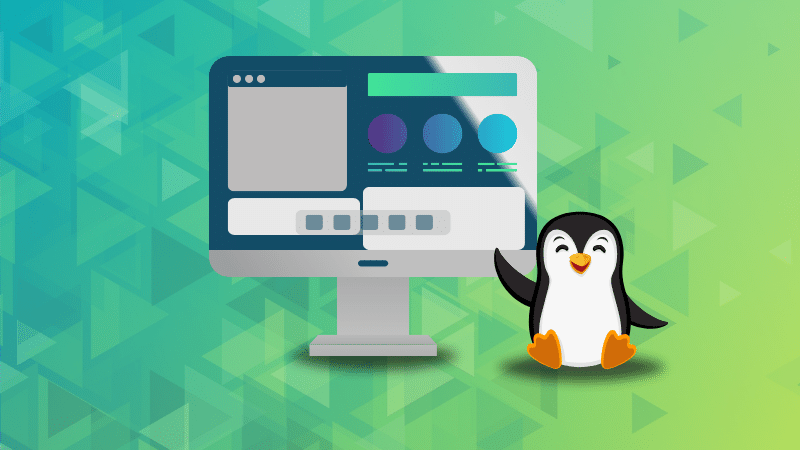
If I want a Windows-like layout, I can select Cinnamon or KDE Plasma desktop. If I want something unique, I can go with GNOME or the upcoming COSMIC desktop.
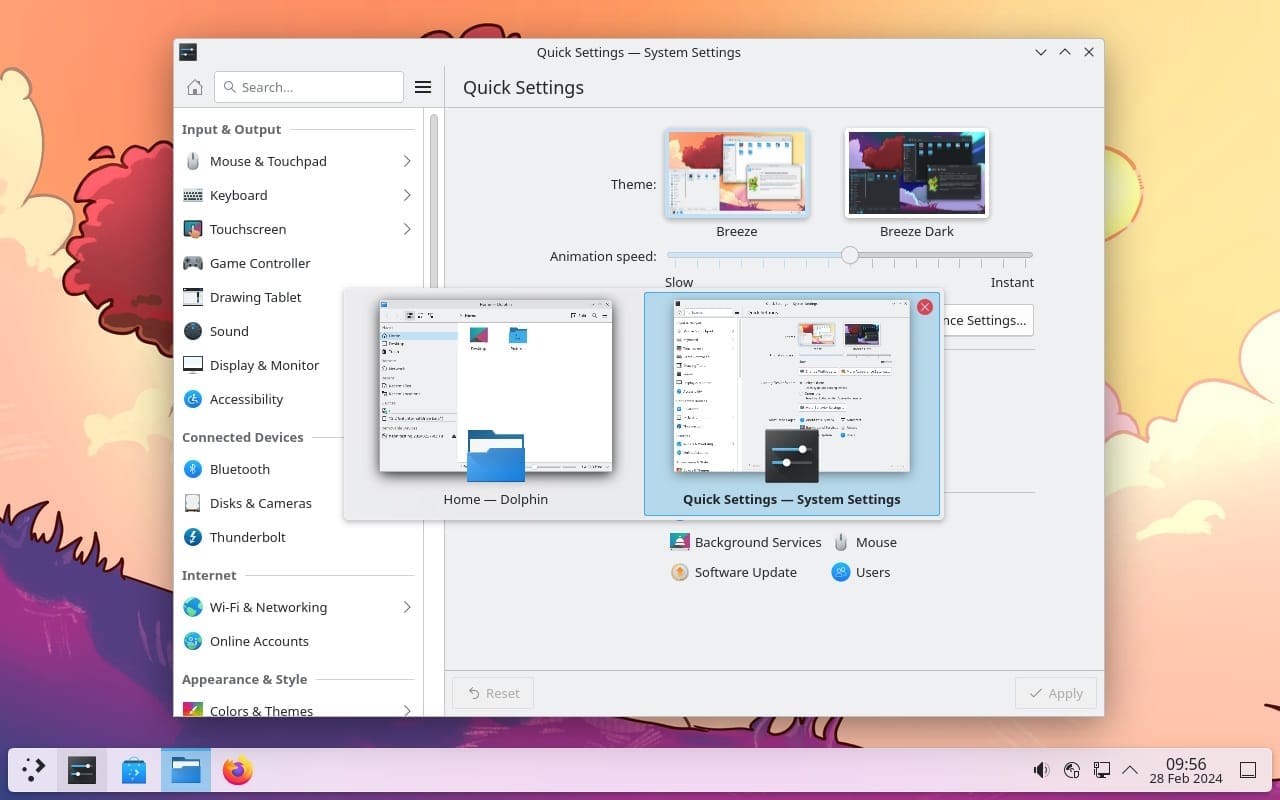
Furthermore, I get more options geared towards performance, like LXQt or XFCE desktop, tailored to be lightweight (yet capable) desktop environments.
3. Customize the look and feel yourself
Archcraft distribution with Openbox window manager and polybar panel
While you already get a great freedom to choose your look/feel of the desktop, it does not stop there.
If you like, you can customize the experience to your heart’s extent by configuring things yourself. Not just by using the available options but by diving in to your system configuration files.
Just like I did with my Archcraft system to tweak a couple of icons on the top bar.
With Windows, if there’s no option to do it, you have no easy way out to change things without breaking the system. Windows is not built with customization in mind.
Maybe with Windows XP, and a couple of versions, we were able to change the entire theme/look of the taskbar. But, Windows user never had total control of their look.
Yes, you might need certain technical expertise to get what you want. But, you can, if you choose to.
To give you a head start, when using KDE Plasma as your desktop, you can follow our guide to customize it better:
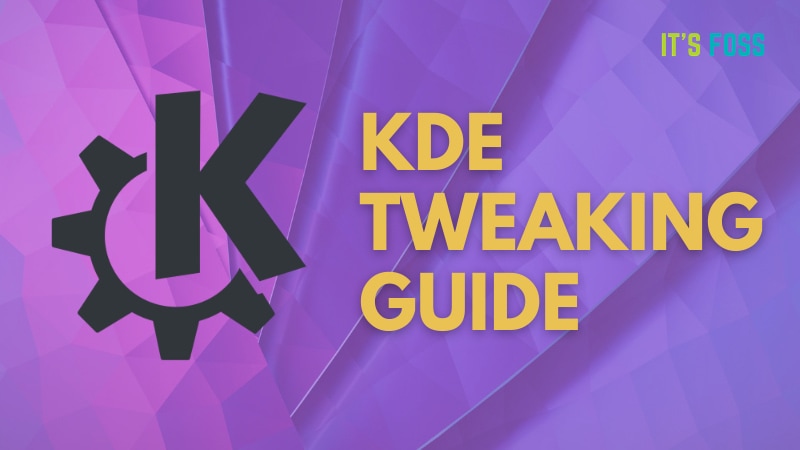
If you are looking for something advanced, you can refer to our i3 customization guide:
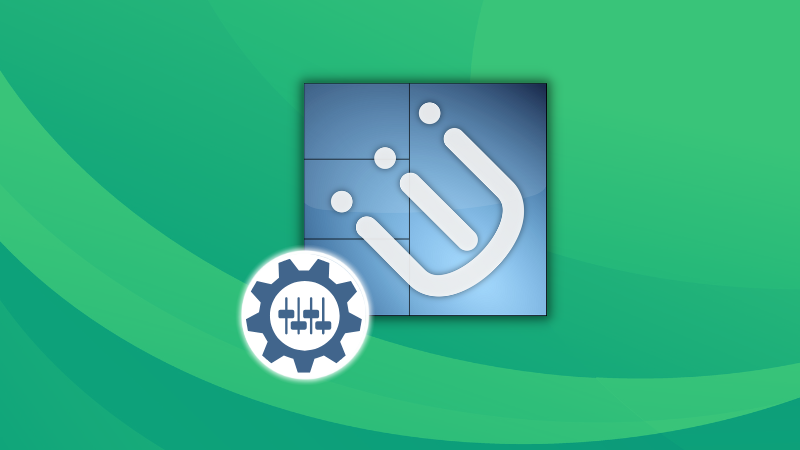
Do you want widgets on your desktop screen? Just like you get on Android/iOS?
Linux is your friend for the matter.
If you want the ability to easily add widgets to improve the functionality and look of your desktop, KDE Plasma desktop environment is a good choice. You will find several pre-install widgets, and you can download more from the KDE Store.
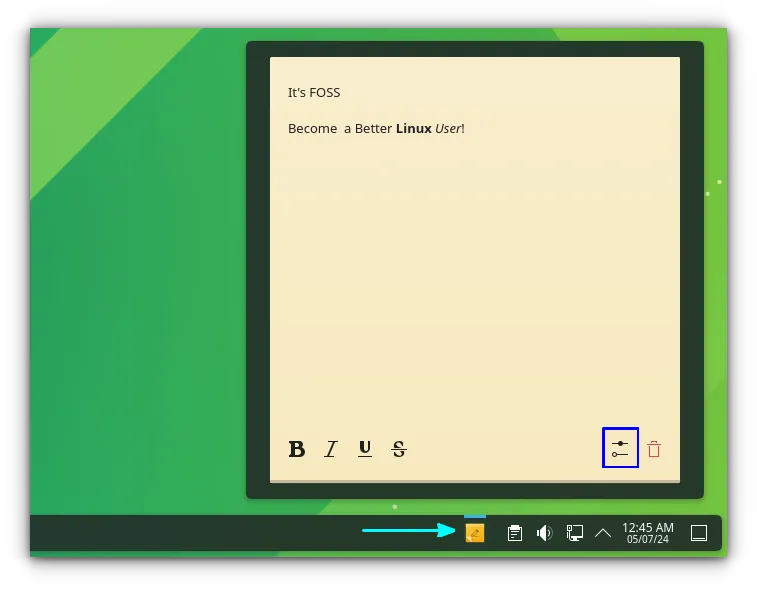
We also have a list of best KDE Plasma widgets for your reference:
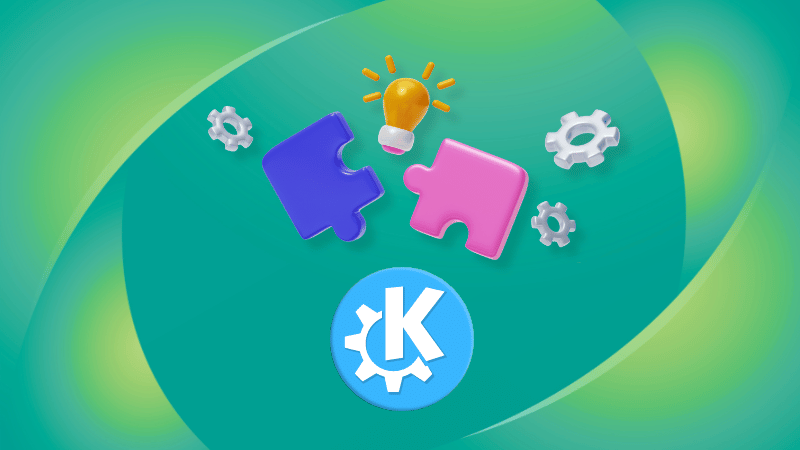
Fret not, if you do not like KDE Plasma, you can resort to options like eww. You need to put a little effort into it to integrate it to the window manager of your choice, but it is a good one.
5. Built-in Support for Programming Languages
To get started with one of the most popular programming languages, Python, for example, you will have to set a few things on Windows.
Sure, it is easier than before to get started programming on Windows.
But, your Linux distribution already comes baked in with the latest available Python package (versions can be different, but it’s always pre-installed). And, you can run Python programs with just a command like this:
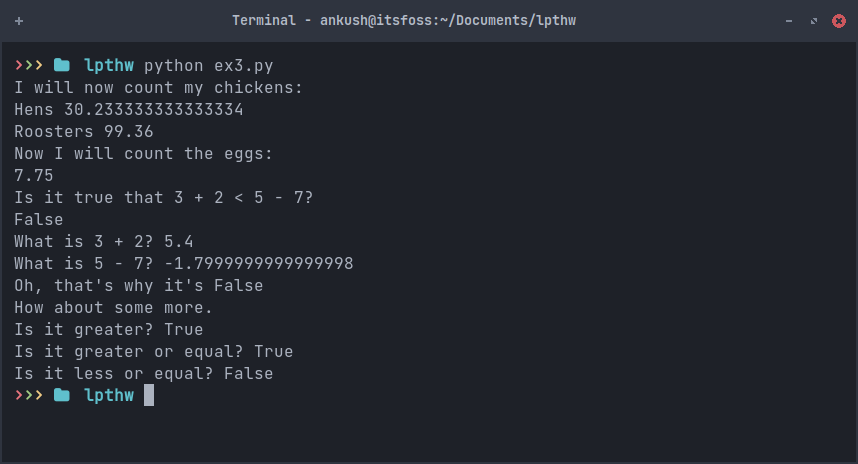
Even if you do not have a code editor installed, you can just get started with the built-in terminal and nano/vim terminal-based editors and call it a day:
Not just limited to that, I find Linux as a more focused platform for programming.

6. Shell Scripting With Endless Options
We have WSL for Windows if you want access to the bash shell, and learn shell scripting, and try automating things. However, it is not applicable for Windows. You are doing it in a separate/isolated environment.
If you are Linux, you get direct access to the bash shell by default on most distributions. Furthermore, you can choose to install another shell like ZSH for different feature-set, and work with it.
I use Archcraft distro and I have ZSH shell by default. So, it is nice to have.
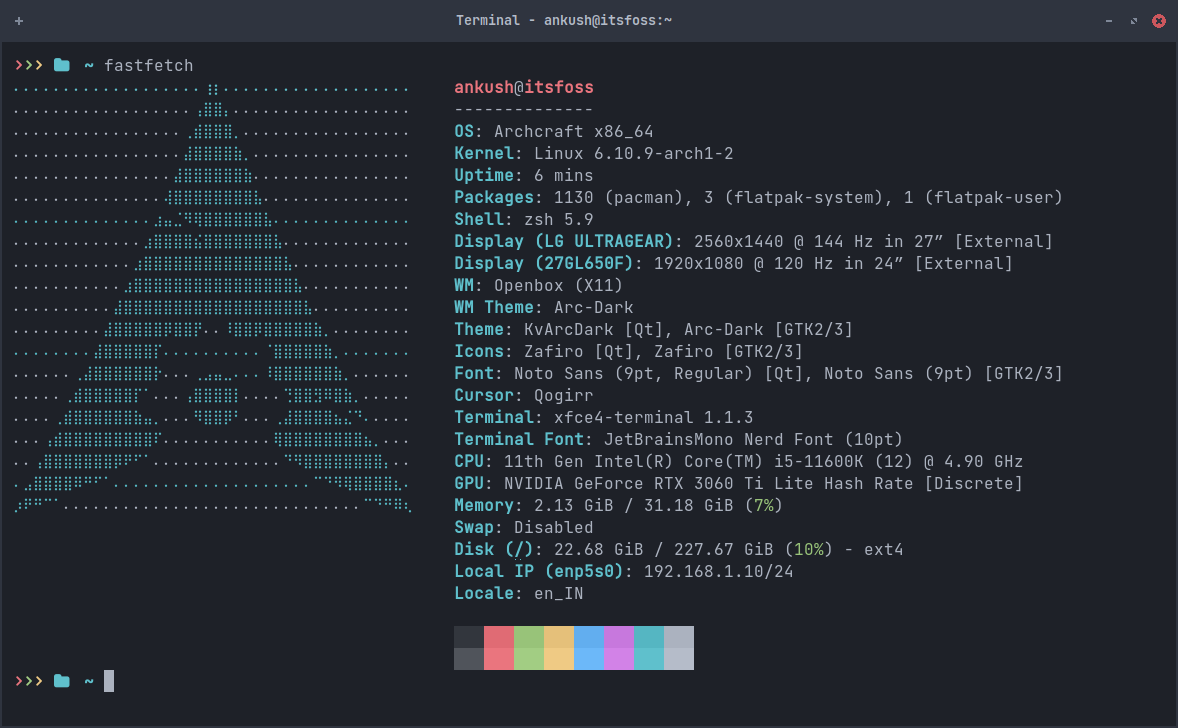
Implementing automation scripts, and making them work, is a bliss on Linux. You do not have that luxury on Windows.
7. Choose your favorite filesystem
With Windows, you are stuck with the NTFS filesystem. It has been around for a longer time, and it is reliable for its use-case.
However, if you are looking for certain features to manage your files (or have more reliable backups/encryptions), you have other file systems existing like BTRFS, and ZFS.
Of course, it is not advisable for users who are new to Linux, and do not understand the differences of such a file system. So, if you have done your research, you can go along with your favorite, and break away from the NTFS file system.
8. Docker and containerization
It is a no-brainer that the situation with Docker and containerization is similar to you being able to run Python programs out of the box.
Yes, you do not need virtualization to run a Docker container on Linux. It directly runs on the Linux kernel, making it efficient, and performance-focused compared to Windows. Not to mention the enormous size of Docker images on Windows.
In addition, the Docker ecosystem on Linux is more useful, and includes images that are less in size (saving storage space).
9. Use the system while it’s updating
The most discussed and loved ability of Linux is to be able to update your system without requiring a restart. As you can see above, I am updating my Arch Linux system while I write this article on my PC, without any interruptions.
Sure, at times, you need to reboot for the newer packages to take charge. However, it is a more seamless experience for the majority of the time without needing to reboot.
Moreover, unless it is an upgrade, the reboot after a system update does not take any extra time. But, with Windows, even with the slightest update, you might end up seeing an updating screen and must wait for a while before they are applied.
10. Availability of package managers
By default, Linux distributions handle packages using various package managers.
You can even experiment with special tools that try to make the package management interesting.
However, with Windows, package management is a dull process by default. You can utilize WinGet on the command line, or third-party solutions like Chocolatey.
The options available might be able to mimic how Linux does it, but it’s not going to be in the same level.
💬 What is your favorite ability with Linux onboard? Do you have more things to share? Let me know in the comments below.